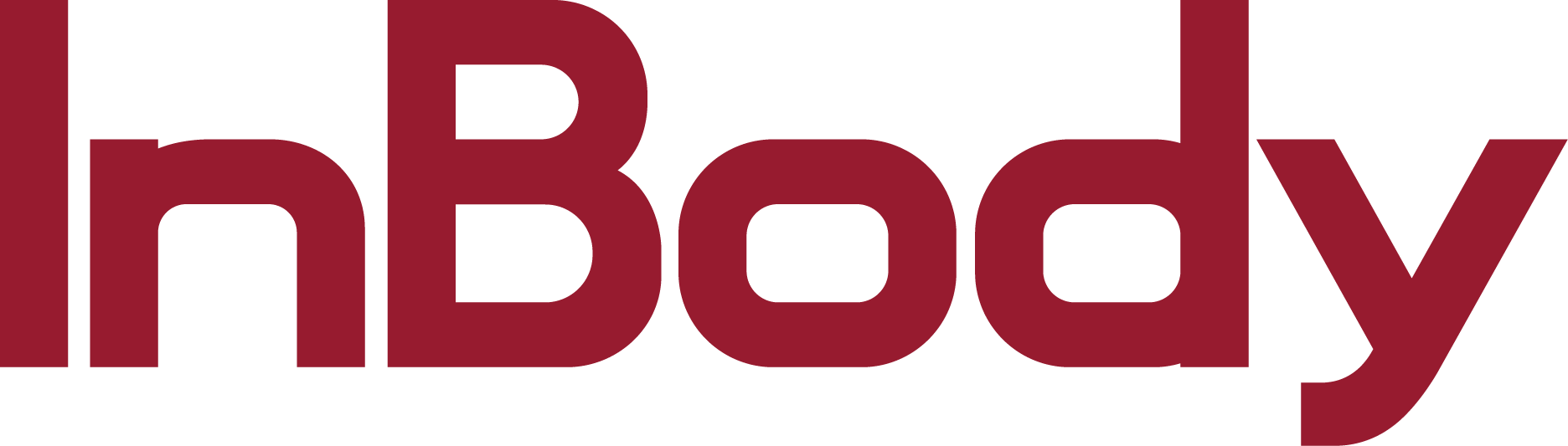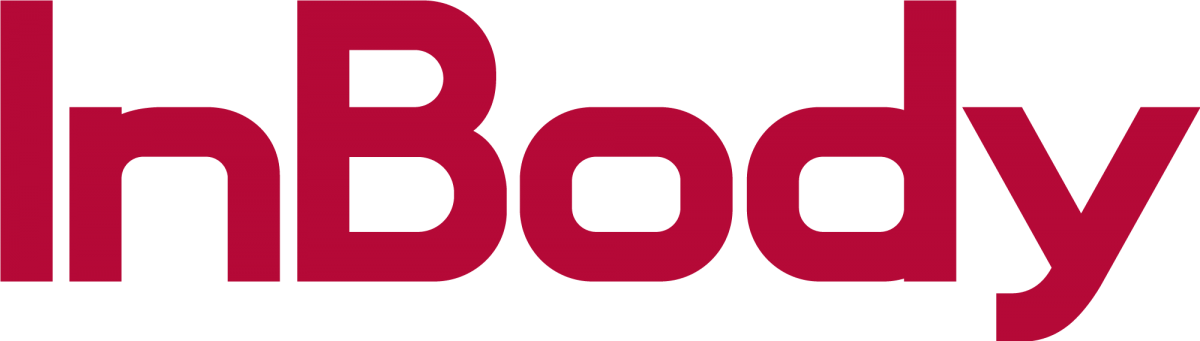230:
Insert your InBody USB thumb drive into the USB port and press ENTER on your keypad
A sub menu will appear, please press ENTER for yes
520:
Insert your InBody USB thumb drive into an open USB port
Press DATABASE on your keypad
Once in the Database, press SETUP on your keypad
Choose (1) to back up the database file
Choose(3) to copy the database file onto an Excel spreadsheet
720:
Insert your InBody USB thumb drive into an open USB port
Press DATABASE on your Keypad to access the database
Below the database screen, you will see options to save, backup, or load the database
A sub menu will appear: (1) Backup (2) Restore (3) Copy. Please select option (3) copy to view your database on an Excel spreadsheet.
370:
Insert your InBody USB thumb drive into the USB Port
Press DATABASE on the top left corner
To copy the database as an Excel spreadsheet, press SELECT ALL then COPY
To backup the database, please press BACKUP
270/570/770
Insert your InBody USB thumb drive into the USB port on the back of the InBody
Press the ADMINISTRATOR MENU button on the bottom left corner
Go to Option (7) Export Data as Excel
You can choose export all of the data or select individual tests
Once selected, press start
**Note: It may take several hours when exporting large amounts of tests**