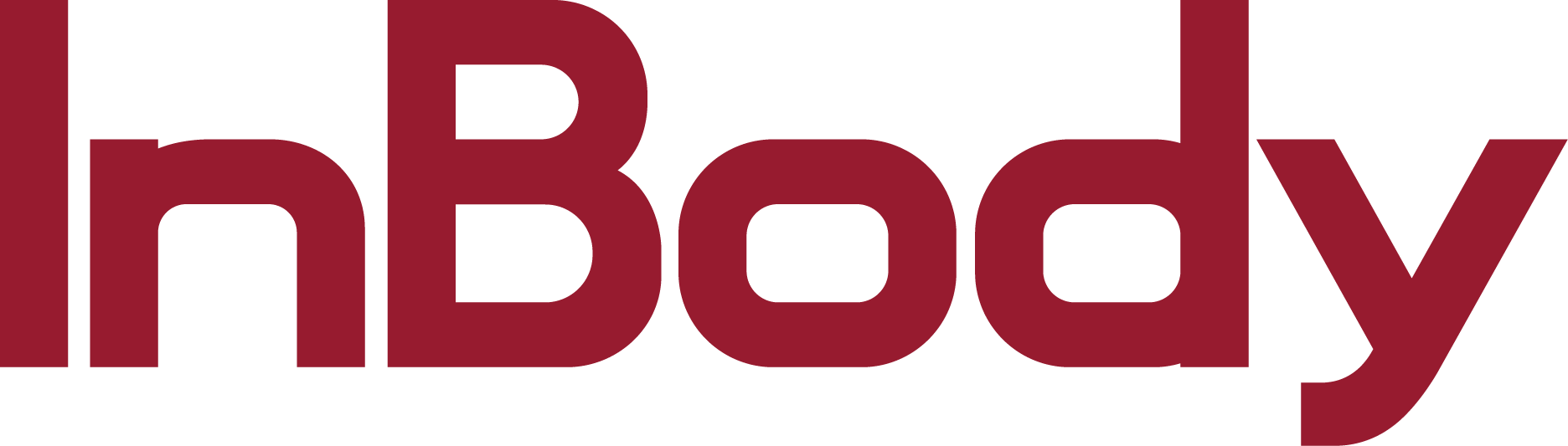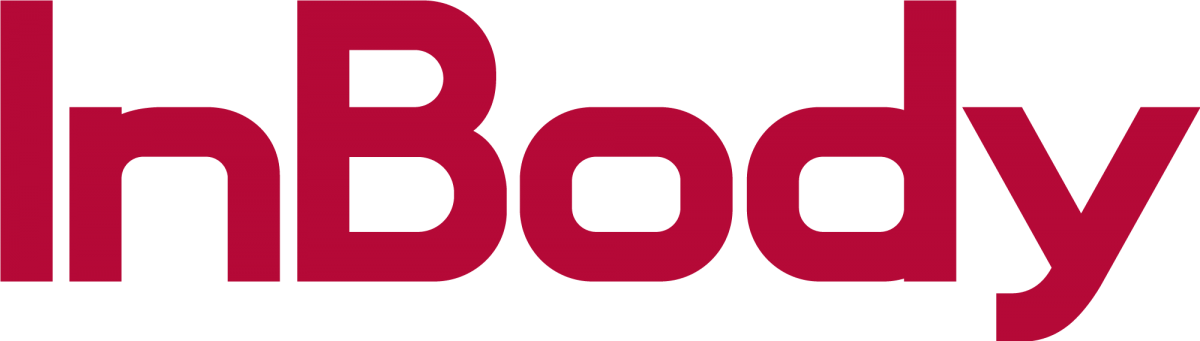230:
Press SETUP on your Keypad
Go to options 4. Results
Use the keypad to highlight option (4) Data Clear
Once highlighted, press ENTER on your keypad to clear the database history
520 and 720:
Press SETUP on your Keypad
Go to option 6. Others
Scroll down using the arrow keys and highlight INITIALIZE HISTORY
Press ENTER to clear the database permanently
370:
Press the DATABASE button on the top left corner
Press SELECT ALL and then DELETE
570/770:
Press the ADMINISTRATOR MENU button on the bottom left corner
Press Option (6) to view the database
Press the top circle on the right hand side to highlight all the data
Once highlighted, press the DELETE button on the bottom right to clear your database.