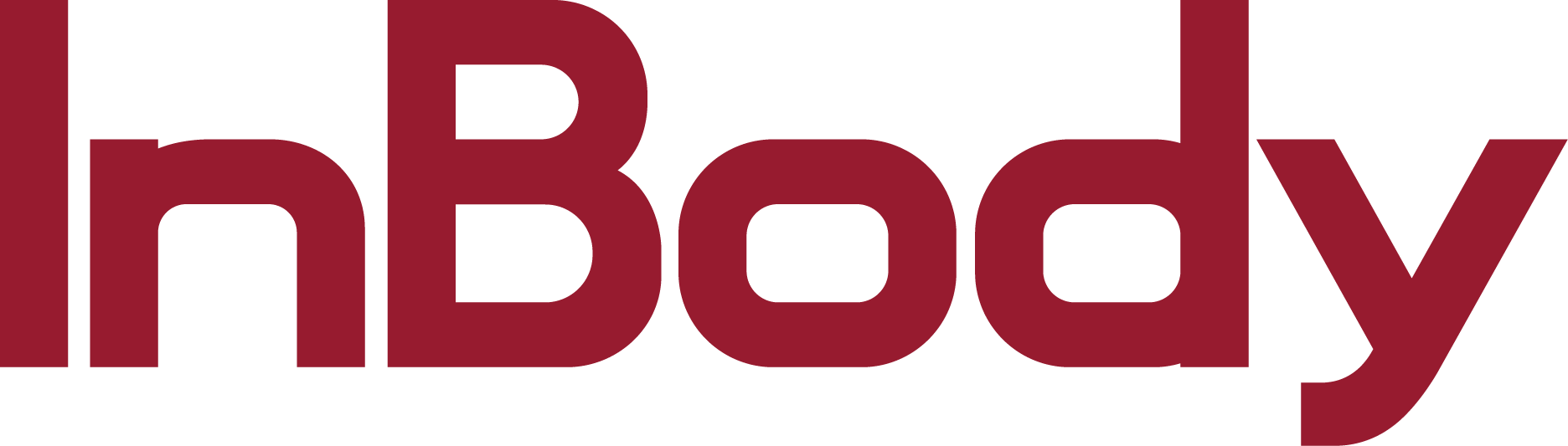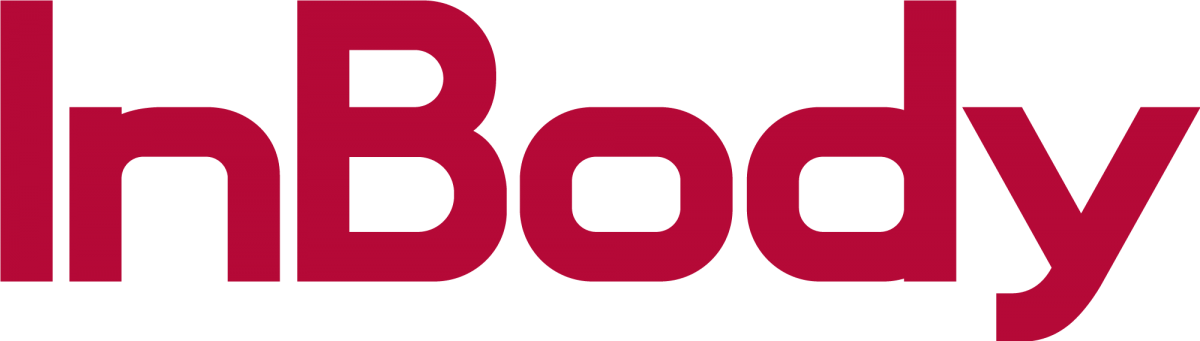Please email us at CS@inbodyusa.com with your logo and indicate which InBody model you own. We will then format the logo and email it back to you. Once you receive your formatted logo, follow the instructions below on how to upload the logo
1. Drag the “logo” file onto your InBody USB. DO NOT CHANGE THE NAME FROM LOGO
Turn OFF your unit, insert the USB into the USB port located on the back of the unit.
Turn the unit back ON/
Please wait until the unit has completed the boot up and warm up process
520 and 720:
Press SETUP and go to option (4) RESULT SHEETS
Change the logo setting to BMP LOGO and press exit a couple times and save your setting.
230:
Press option (3) RESULTS and change the LOGO TYPE to BMP LOGO
270/570/770:
Press the ADMINISTRATOR MENU Button and go to option (14) and choose the Image option.
370:
1. Press the SETUP on the top left Corner
2. Press the Result Sheet Options Menu
3. Go to Result Sheet Custom Logo, select custom logo and press the SAVE button.